These are the steps:
1. Backup each existing TFS database
2. Restore the databases in the new server environment. Make sure the databases names are similar like the old ones.
3. Install TFS in the new server by running TFS installer or executable file.
Choose 'Application Tier Only' or 'Upgrade' option on the wizard. Use 'Application Tier Only' if the new server has exactly the same version as the existing server. Use 'Upgrade' option if they have different versions, i.e; different version of service packs installed.
4. Once the installation is successful, go to the TFS Admin Console and change the configurations that still refer to the old server. Also change other configurations such as in Build Configuration and Backups.
Below are the screenshots of step by step running the installation wizard:
1. run the installer
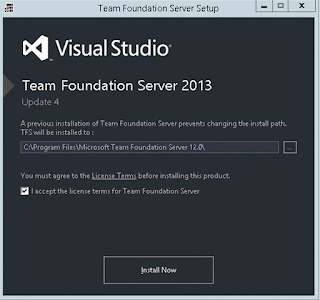
2. choose 'Application Tier Only' option on left hand side menu if the TFS servers versions are similar
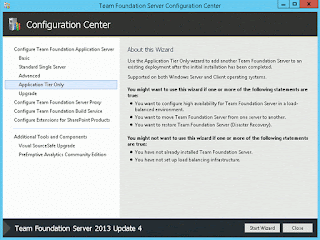
otherwise 'Upgrade' option if the versions are different
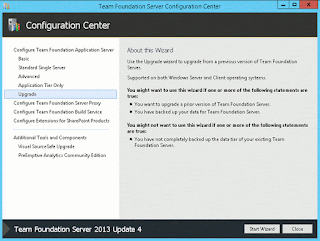
3. continue with the installation wizard
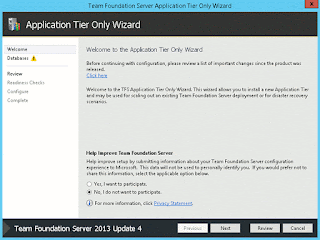
4. the wizard will detect local SQL instance and TFS databases
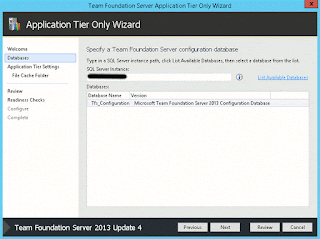
5. confirm the url and service account
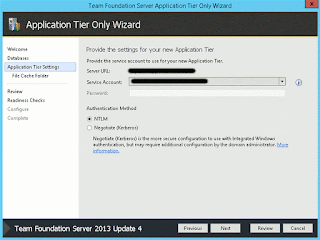
6. keep progressing until the wizard finishes installation
