There are a few steps to make this happen (I am using VS 2013 here):
1. Add a new model template .tt file in the other project through 'add a new item' then select EF DbContext Generator file type under 'Data'.
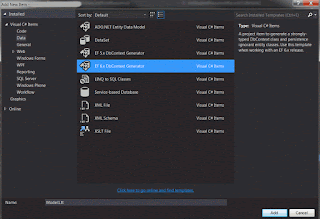
2. Open the new .tt file then change the value of 'inputFile' to point to the .edmx file in the original project.
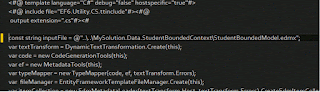
In this case, my data project is called 'MySolution.Data.StudentBoundedContext'.
3. To ensure that all of the to be be generated POCO classes have right namespaces, we need to tell the template file the new namespace to use. Right click the .tt file and select 'Properties' then put the new namespace on 'Custom Tool Namespace' value.
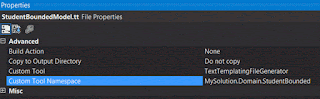
4. Delete the model .tt file on the original project.
5. I prefer to leave the context .Context.tt template file on the data layer project and only move the model .tt file to a domain/model project. Therefore, I will need to tell the context template file to refer to the models in the other project.
To do this:
- add a project reference to the other project (domain/model project)
- open the .Context.tt file and add a 'using' statement referring to the models namespace
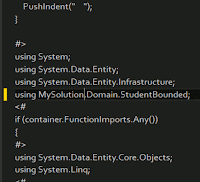
6. Regenerate the models and context files by right clicking the template files and selecting 'Run Custom Tool'.
